Deleting an album on your iPhone should be pretty straightforward and easy; isnt it? Well, for most parts it is easy and you need just a tap or two. However, there are certain cases where you are not able to delete an album no matter how hard you try. If you are wondering why it would be so difficult to get rid of some of the albums on your iPhone and you are also looking for a solution, keep reading.
As already said, deleting an album (that can be deleted) is fairly easy. All you need to do is tap on the Edit option at the top of the screen.
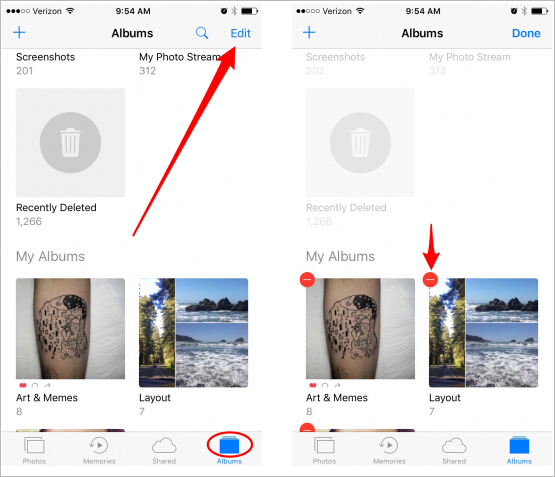
Under My Albums, youll see the albums youve created that you can delete. Just tap the red circle in the corner of the album, then confirm "Delete Albums" .
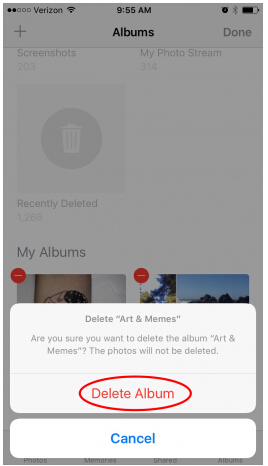
But, where some people get stuck is when they do not see the Edit button for many albums. This simply means that such albums are not deletable! But, why is that so?
Apple tends to make things easier for you with its incredible iOS and tons of handy apps. But, when it comes to customization, there isnt very far you can go. The same applies to the photo albums. There are certain built-in photo albums that Apple would not let you delete. For instance, there is the album labelled ‘Recently Deleted in the Albums section which cannot be removed.
But, all is not that bad. The reason why you cannot delete these albums is that they are required for the effective management of your photos and videos. There are certain functionalities associated with the albums Apple thinks are indispensable. Here is the list of the albums that wont be removed:
- Slo-mo
- Videos
- Camera Roll
- Panoramas
- Recently Deleted
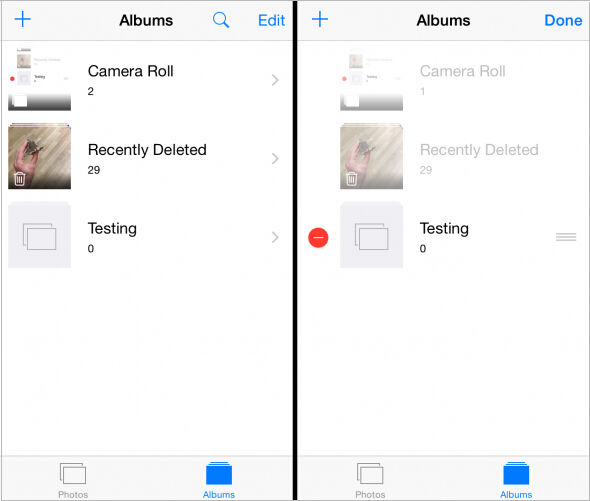
So, some albums cannot be deleted after all. If you wish to clear the space on your iPhone, you may delete the individual photos or images instead. In the image above you can see that there are two system albums 'Camera Roll' and 'Recently Deleted' and there is one created by the user named 'Testing'. After hitting on Edit button at the top you can see that the system albums have been faded but the user-created album has a red circle enclosing a hyphen, this means Testing folder can be deleted.
In order to permanently delete Albums on your iPhone, iPad or iPod, you need a professional data eraser to make sure the private data can be wiped without recovery. Here we highly recommend Safewiper iPhone Data Eraser program, its advanced wiping algorithm can guarantee the deleted data cannot be recovered. It can completely delete everything from iPhone, iPad and iPod.
Supported devices:iPhone 7/7Puls, 6, 6S/6S Plus, 5S/5C/4S/4/3GS, iPad, iPad Mini and iPod Touch.
Here you should download and install the program on your computer, then launch it. After that, connect your iPhone to PC with your USB cable. Your device will be recognized by the program.
As we said that simply deleted is not enough, so you should select the option Erase deleted data to scan and erase your already deleted Albums from your iPhone. It will take some times to deeply scan your data and start to erase.
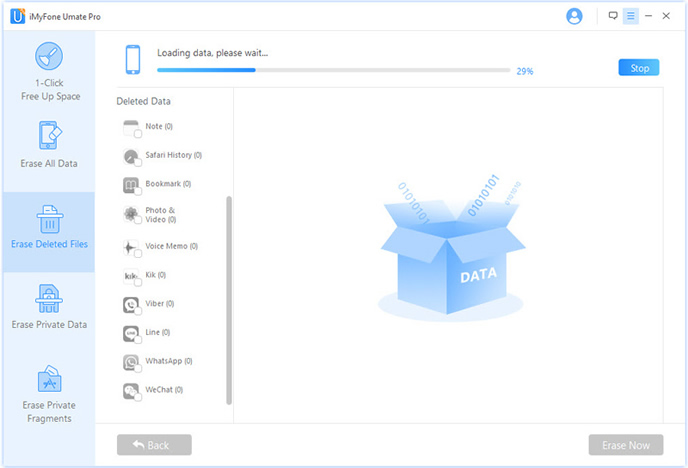
After scanning, it will display all the deleted and existing photos on your iPhone,iPad and iPod device. Besides photos, it also can scan all other data type including messages, contacts, call history, cookies, notes, whatsapp messages and more. You can preview all scanned data.
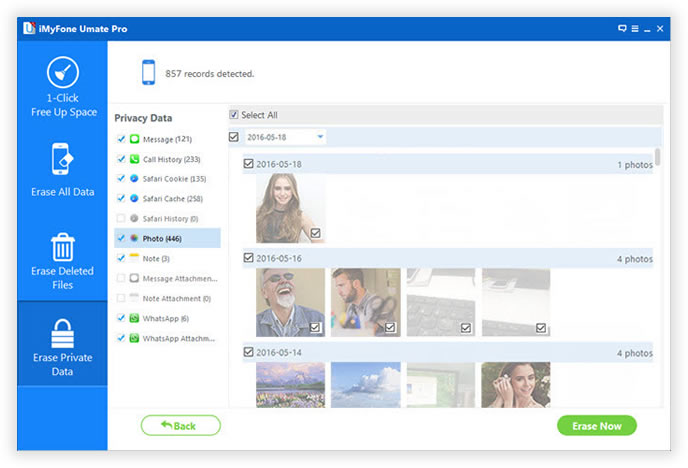
Choose the type of file you want to erase. Here you should select the Photo, then click the Erase button. You will be prompted to type the word 'delete' to confirm the permanent deletion of the data. Once the data is deleted, it wont be recovered any more.
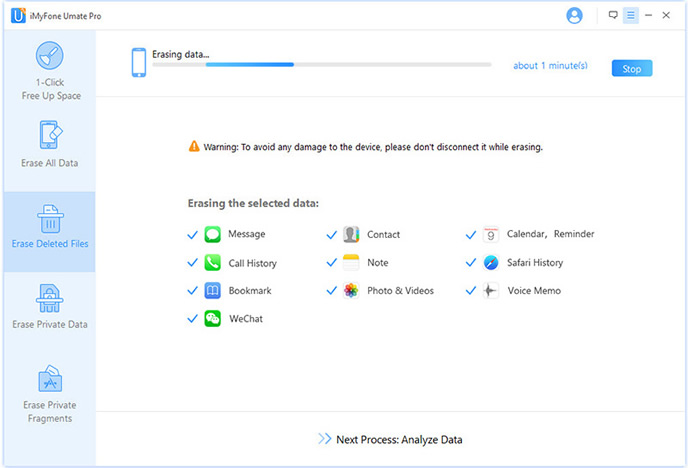
iPhone allows you to delete the user-created albums. However, there are some albums, with specific functionalities, that cannot be deleted. You may also experience difficulty deleting the iTunes synced albums. So, to completely erase your Albums from iPhone, Safewiper iPhone Data Eraser progarm would be your best choice to kill your private data.