There is a high probability that you may use Google Chrome to surf the internet, login to your email accounts, check your banking accounts, watching videos and possibly everything to keep your mind fresh and delightful. And if you are doing this for daily basis then once in a while you may want to clear your browsing history from time to time. It is always recommended to clear your Chrome browsing history for maintaining your security and privacy.
Many times you may want them to keep in your browser in case you want to re-visit these websites in your personal computer but if you are using a public computer then you don't want them to be stored in the browsing history. In short, it is always a good idea to keep your browsing history clean in case someone else wants to use your computer or laptop and that will totally save you some embarrassing moments.
In this tutorial, we will show you the easiest ways to clear browsing history on Google Chrome on Macbook. The method will be axiomatic in both Windows and Mac operating system since the operation will be done in Google Chrome browser.
If you want open the browsing history of Google Chrome, they you will be seeing piles of websites cluttered on one single place. Few of them will be useless and few will be essential, so if you are trying to clear only selected websites from your browsing history then follow the below steps.
Step 1. Launch Google Chrome and press Command + Y to open the browsing history panel. Alternatively, you can click on "More" followed "History" then again "History".
Tip: If you are using a Windows computer then press "Windows Key + H" to open the browsing history tab.
Step 2. You will be seeing a chunk load of history loaded and arranged by date. So, you can keep scrolling to look back your browsing history.
Step 3. To remove selected history from your Google Chrome, simply check each website with your mouse and click on "Remove Selected Items".
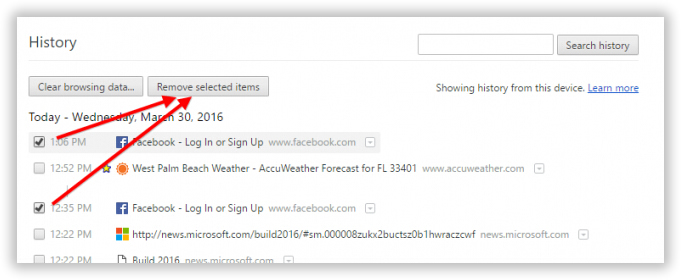
Step 4. Confirm that you want to delete the items and click on "OK".
That should do the trick, you can check your history again to see that the selected browsing history are cleared from your browser. If you're using Safari broswer, follow this tutorial to delete Safari browsing history on Mac.
In case you want to delete all the browsing history from your browser and start fresh then follow these steps.
Step 1. Open browsing history by pressing Command + Y key simultaneously. Just like the above method.
Step 2. This time click on "Clear Browsing Data…", this will remove the complete browsing history and you will have to start fresh after choosing this option.
Step 3. Finally confirm the time range of deletion and press "Clear Browsing Data".
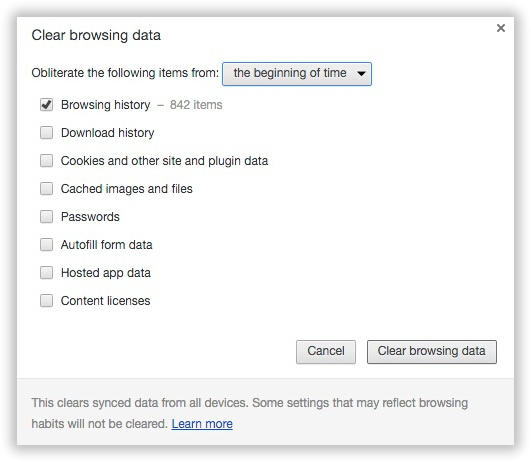
That's it. You will now have a clear browser on your computer.
Cons -
1.Browsing history can be easily restored using any data recovery software.
2.These two methods are only temporary deletion and not permanent.
3. Deleted browsing data can be re-traceable easily.
To completely clear Chrome's browsing history on Mac, we highly recommend using Safewiper Data Wiper software, which is an extremely useful and efficient data erasing software that helps to completely erase everything include browsing history from your computer. Not only that, it also offers to permanently delete all kind of data, files and folders from your computer beyond recovery. It is really very handy program if you are trying to sell your Mac to a total stranger to secure your privacy and save you from being a victim of identity theft. It completely destroys all footprints and traces from your computer making it impossible for any data recovery software to restore your data.
Download the program and save it on your computer. Open the downloaded file and install the software on your computer. It should take less than few minutes. Launch the program to see the main benefits of this program.
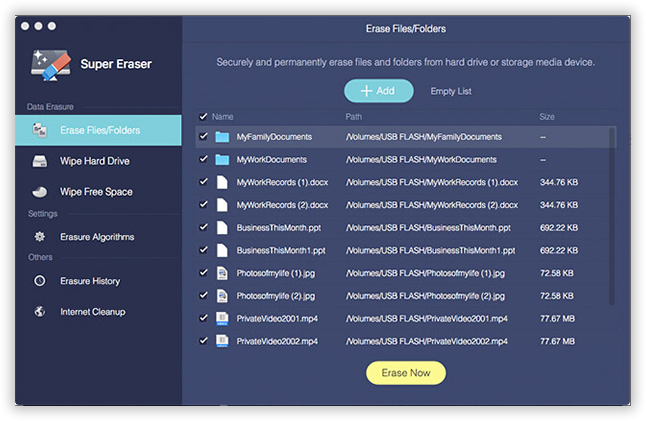
The program offers many wiping feature for your choice, here we need to clear Chrome browser history. Click on "Internet Cleanup" from the bottom left side panel to see all the browsers you are using. Check "Google Chrome" and select "Browsing History" to clear browsing data only from Google Chrome.
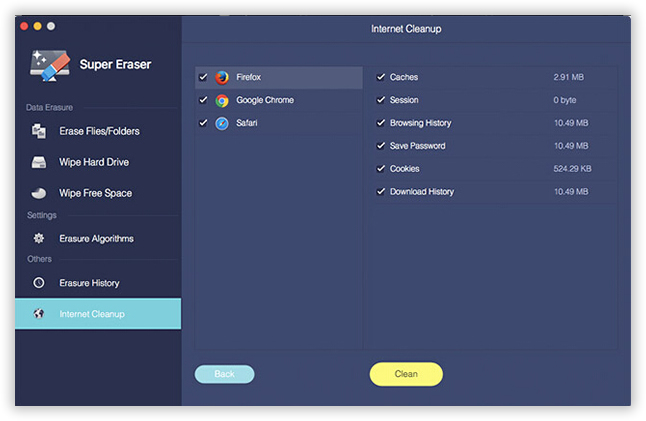
Finally, click on "Clean" and wait for the program to completely clear your browsing history. You may now open your Google Chrome browser and you will notice that all information are successfully removed.
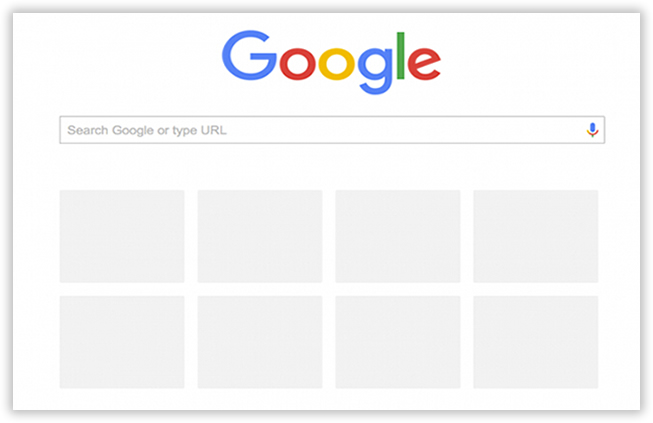
SafeWiper Data Eraser is a professional tool that is often used for erasing any kind of data type from your computer. We just demonstrated how to erase browsing history from Google Chrome on Mac but you can use the same software to erase any files and folders from your computer and even you can completely wipe a hard drive. It is absolutely easy to use, so go ahead and use this program today.