When the hard drive is in use, it is home to a wide variety of information including your credit card numbers, personal details, confidential files and a lot more. When the hard drive is no longer needed, most people simply put it away after formatting thinking their data is safe. But, even when you format the drive, it continues to keep the data in its sectors. This data cannot be read normally by a computer, but there are special recovery tools to recover it. This is why it is extremely important to destroy the hard disk (or the data) completely. In this guide we will learn how to destroy a hard drive.
If you want to destroy the hard drive completely, you could use the physical force to achieve your goal. This simply means you can obliterate the hard disk literally. Now, there are several ways to do it. But, not all the options are favourable to the environment or your health.
One of the ways is to burn the hard drive completely. This will ensure that every form of data saved on it is removed. No one will be able to recover it. But, the problem is that when hard drive burns it releases toxins in the air. You will not want to breathe the toxins or diffuse them in the environment.
The other option is to hammer the hard disk to the point where it is completely crushed and cannot be recovered. But, that’s not exactly a very foolproof plan. If someone really wants to retrieve the data and they are able to lay the hands on the pieces, they might be able to put some of them back together and pull out the information.
3. You can immerse the drive in hydrochloric acid but that would also release many toxins. These toxins are not good for your health and environment.
If you don’t like this method, here is what you can do.
If you want to make sure that your hard drive is completely unrecoverable once it is out of use, you need to make sure that the platter doesn’t spin any more. Magnetic platter inside the hard drive must be destroyed for this purpose. What you need is a T7 marked screwdriver to open all the screws you can. You should be able to detach the primary circuit board from the drive.
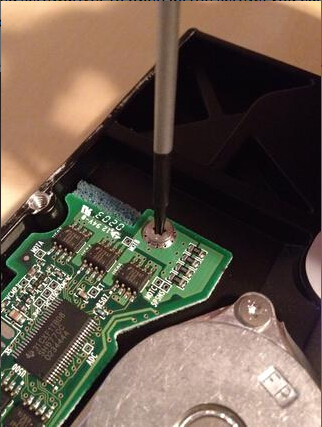
But, to open the enclosure the use of screwdriver will not be sufficient. You will need a hammer. Use the hammer to strike on the enclosure on all sides one by one. Make sure you wear an eye protection as small pieces may jump out of the enclosure as you strike them.
When the enclosure starts to come out, pull it out with your hands. It should be easy to get it out. Now, remove the round, silver platter from the enclosure. Beat up the platter so that it is completely destroyed.
Warning: Be very careful during this process and do not forget to wear eye protection.
You can destroy the hard drive physically and make sure the data is irretrievable. But, physical process requires plenty of effort and there is considerable risk. Various parts of the drive can go flying when you hit it with hammer. Some older drives even contain glass components. what about formatting? Unfortunately, formatting a hard drive won’t erase the data sectors, it just remove the data storage position, it does not actually overwrite the data.
So, what are your choices?
Thankfully, there is SafeWiper for Disk, which takes all the hassles away. You no longer need to destroy the hard drive physically. How does this program work work? Well, on the outside the process looks very simple. This incredible tool overwrites your hard drive multiple times so that all the existing data is completely untraceable and unrecoverable. The old data is overwritten with garbage data. While it looks very simple, it has taken lots of efforts to write the effective algorithm for this program. It follows the same standards as the U.S. Defence to completely wipe the data and make the deleted files unrecoverable.
First of all, download the SafeWiper for Disk on your computer, install. Connect your hard drive to computer and run the program. You will see the main windows like below.
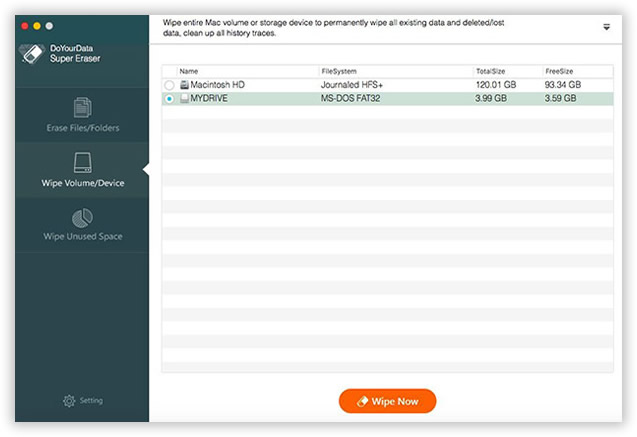
In the program, there are four options for your choice, each option is targeted for different wiping demand. Here, to destroy your hard drive, you should select the second one - "Wipe Partition/Device". Then click the "Settings" button to select the right wiping method, the more wiping times you choose, the more time it will take.
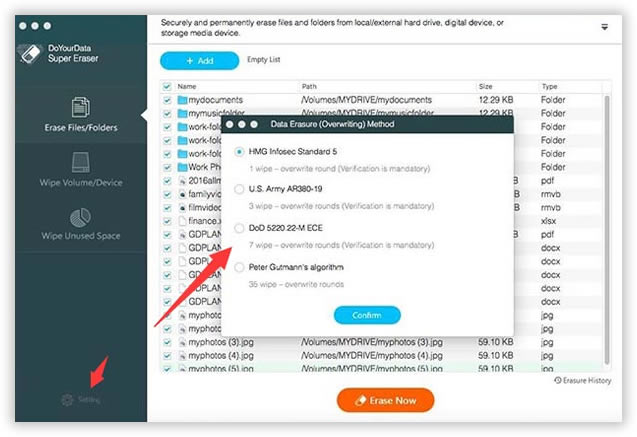
When everything is OK, click the "Erase" button, you will be asked to confirm the wiping operation. If you click "Continue", then the wiping process will be performed and will take some time.
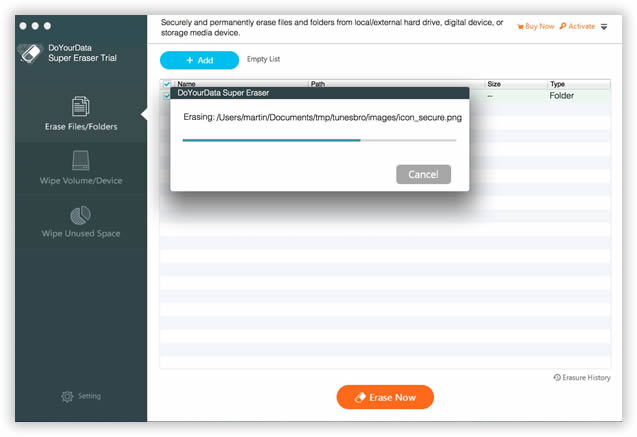
While it is true that you can destroy the hard drive physically, it is not always a safe choice. Not only it can affect your health directly, pollute the environment, but also still get the risks of data recovery. This is why it is best to use SafeWiper Drive Wipe, which removes every bit of data from the old hard drive.