The innovations in computer technology are developed at an amazing speed in recent years. New emerged technology makes the user experience more comfortable and increase work efficiency dramatically. This pushes us to change our computer in a higher frequency. Thanks to online shopping service, we don't need to pay much for the new device as we can sell the old one online at a fair price. However, what's about the information stored on the old computer? You have to wipe all computer clean before selling it to someone else.
You can wipe your Windows 7 or Windows 8 computer with the installation CD. However, this takes more time and it can only erase the system drive. The files on other drives remain on that computer. So it's a good ideal to do that. The fact is that you can wipe your computer completely with data wiping apps, such as File Wipe.
File Wipe is data easing app that helps you wipe the whole computer in a much safe way. The data will be deleted permanently with military powered algorithms. It only takes a few minutes to completely wipe your computer clean. Besides, you can do that without Windows installation CD. This is a much easier and flexible options for data wiping.
The data will be removed completely with this method. And it's impossible to recover the wiped files after that. So you should be very careful about it. Please think twice and back up the important data or file with a USB drive or cloud service like Dropbox.
There are two download files available on the above. One is for Windows and the other is for Mac. In this time, download the Windows version and install it on your computer by following the default installation wizard. Restart the computer when installation is completed.
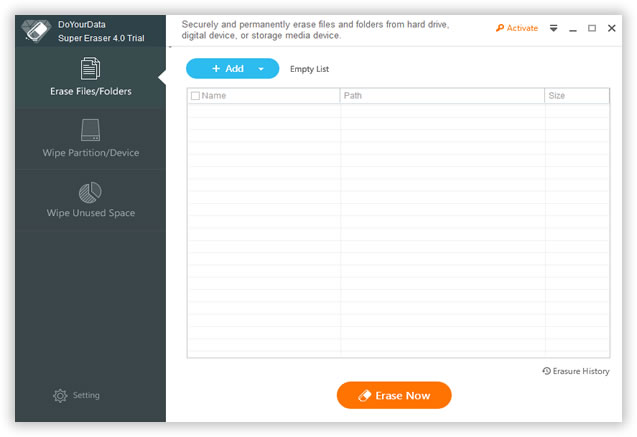
Launch File Wipe from the desktop shortcut or start menu. There are 7 options displayed on the left sidebar and the default wiping option is for " Wipe Unused Space ". We need to change the option as we are going to wipe the whole computer. Click on " Wipe Now " option, and then it will list all the drives on the computer. Select all the drives shown on the screen.
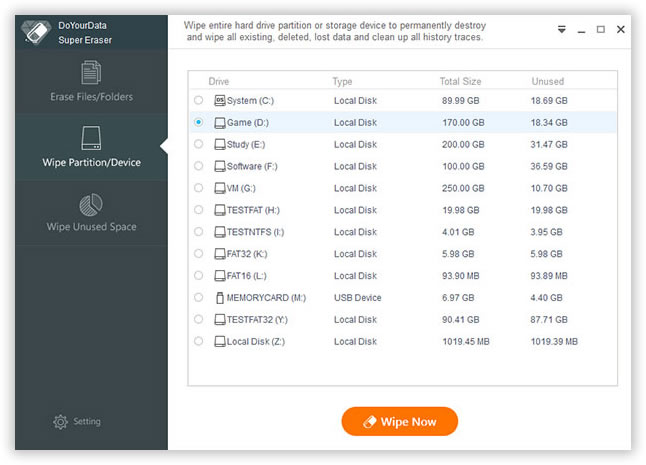
After drive selection, we need to choose a data wiping algorithms. Click on " Settings " and select " Set Algorithm for Wipe ". Under File Settings section, there are 12 data wiping algorithms available in the program. The default algorithm is the fastest one and it wipes all data by overwriting zero to the computer in a single pass. You are free to choose other wiping algorithms, but it will take more time.
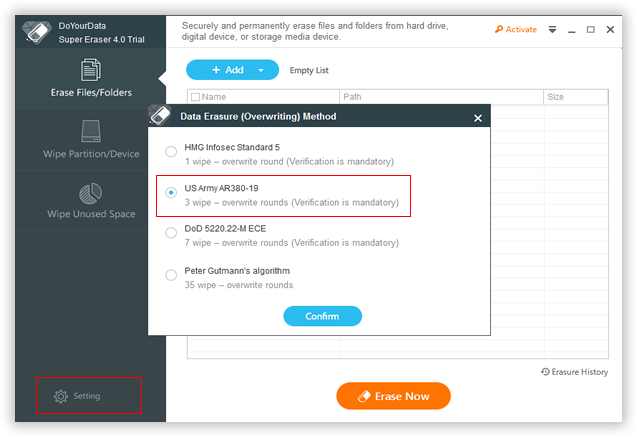
Now back to Wipe Now section, and click " Wipe Now " button located at the bottom of the screen. At this time, the program starts using the selected wipe algorithm to overwrite new digits to the Windows computer.
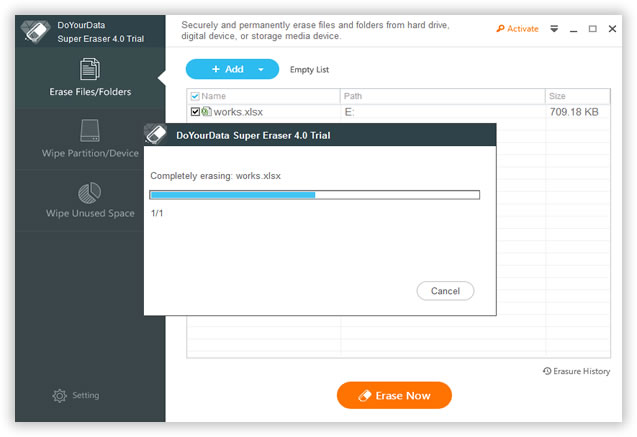
The whole process will be done in less than 30 minutes. The final time is largely depending on how many files on the computer. After that, all the files on the computer were deleted permanently and there is no chance to get a single piece of information from the device, even FBI agent can't do that. With SafeWiper File Wipe, all your private data is under safe. And there is no need to worry it any more.