There are many situations that arrives when deleting or clearing the cookies on Safari can be very helpful. May be your Facebook timeline stops updating or YouTube videos keeps buffering or email accounts are not synced on real time. There are handful of situations when clearing cache and cookies can resolve the issue easily. Basically cache and cookies are a place reserved for internet browsers to save website data so that it doesn’t have to reload it all the time.
On the other hand, if you find some websites where the information are filled in automatically and incorrectly then clearing the cache and cookies from your browser may aid you to resolve such kind of issues. And even if you are facing none of this issues then also clearing cache and cookies from your Safari time to time is recommended to create some empty room on your hard disk and to protect the privacy of surfing the internet.
In this tutorial, we will show you the easiest ways to clear browsing cookies on Safari on Macbook.
Safari does include an in-built feature with their application that allows you to delete all data from your Safari including cache and cookies and entire browsing history as well. Moreover, it gives you the flexibility to remove Safari data from a specific time range. You can either delete everything from your Safari from the date you installed the software or a specific time like weekly or monthly data.
Step 1. Launch Safari on your MacBook Pro and click on "Safari" followed by "Preferences".
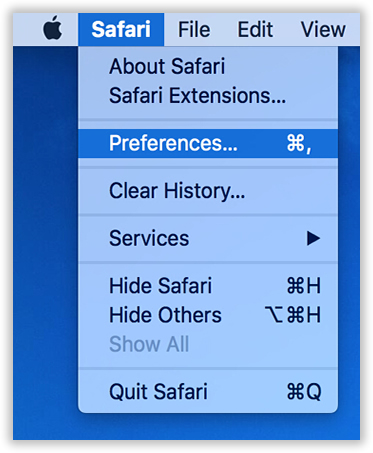
Step 2. On the following window, choose the "Privacy" tab.
Step 3. Click "Remove all Website Data" located under "Cookies and Website Data".
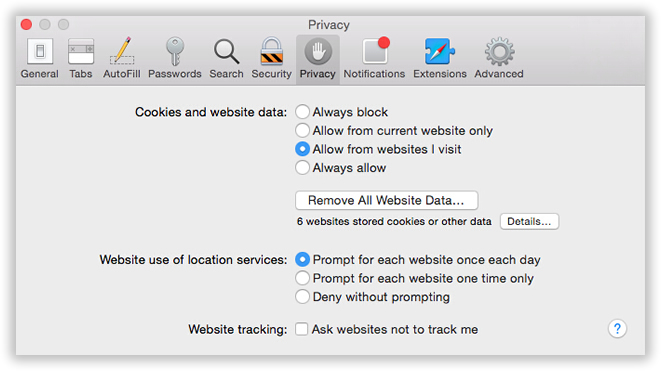
Step 4. On the pop windows click on "Remove Now" and wait until Safari erases entire cache and cookies.
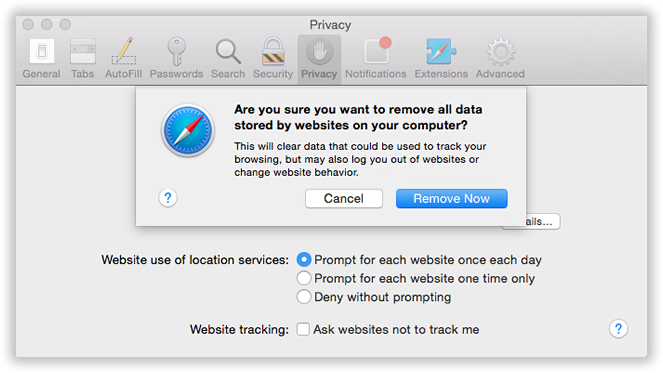
Clearing cache and cookies from individual websites is indeed possible in Safari but keep in mind that it will complete remove any auto login setup from that website as well. Here’s how to do that.
Step 1. Launch Safari browser and click on "Preferences".
Step 2. Move on to the Privacy tab and click on details on any website.
Step 3. Finally, select the website from which you wish to clear the cookies from and click on "Remove".

1. Cookies and cache are not permanently deleted and can be easily recovered.
2. Not the safest way to remove cache and cookies from Safari.
3. Not a recommended method if you are selling the laptop as the new owner might recover them using any data recovery software.
SafeWiper for Disk is a revolutionary data wiping program in this century that resolves any issue regarding deletion of data from your Windows and Mac computers. It makes sure that all data from your Mac is erased safely and securely and can never recovered using any professional data recovery tool.
Moreover, you can wipe your entire hard disk, delete specific files and folders and delete internet browser cookies and caches, browsing history, saved password and so on. Furthermore, it can automatically detect all the browsers installed in your computer and you can maintain all of your browsers from a single convenient location.
It completely destroys all footprints and traces from your computer making it impossible for any data recovery software to restore your data.
Download SafeWipe for Disk and install it on your computer in any desired location. Launch the program to see the main user interface of the tool.
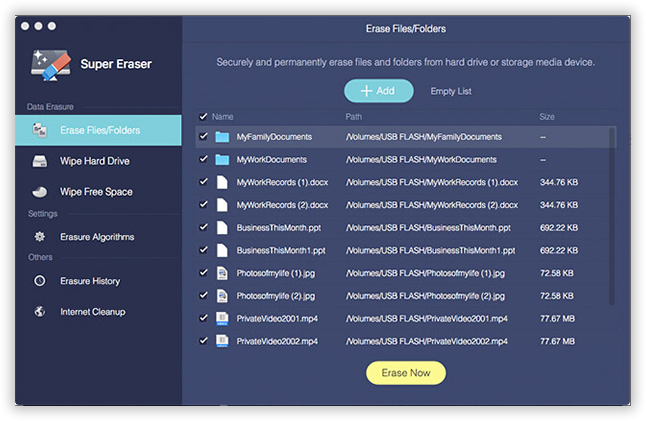
Click on "Internet Cleanup" from the left sidebar panel and it will display all the browsers installed on your computer including Safari. Check on Safari and choose "Cache" and "Cookies" from the internet clean up options.
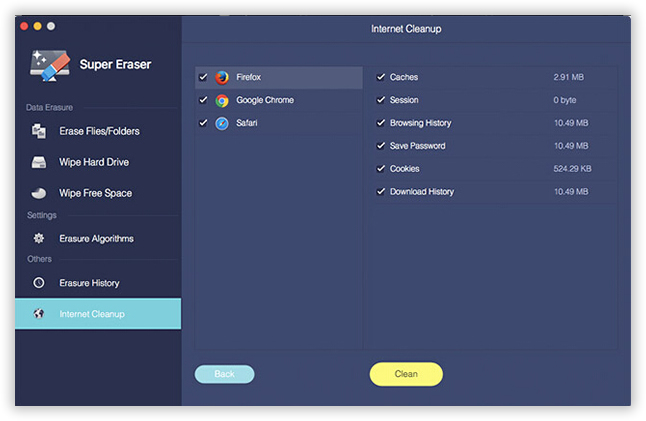
Ultimately, click on "Clean" and wait for the magic to be done. This will erase all the required files from your Safari browser. You may now check your Safari and you will totally find a fresh new browser at your service.
SafeWiper for Disk has always helped to save people from identity theft. That’s correct, a simple deletion doesn’t really erase anything from your computer rather it just makes it disappear from your PC so that you can’t find it. But the truth is these files are easily recoverable if you have a little knowledge of computers and technology. If you are selling your computer or MacBook to any stranger then make sure all files are deleted using a professional data eraser such as SafeWiper to keep your data privacy safe and secure.