USB Flash drives are one of luminous and disparate invention to store thousands of files in one convenient location. There are myriad of reasons to use USB flash drives over CD and DVDs. They are portable, fast and easy to use and carry. But after using it for few times, you might need to erase data from USB flash drive to make some more room to store new data or sell it.
A simple deletion will not really erase everything from the USB flash drive securely since any advanced computer user can easily recover them in no time using any data recovery software. You will be amused to see how easy it is to get back all the deleted data in no time. So, if you have any sensitive information stored from company or client information then you must erase them using some third party software to make sure all data are securely deleted and can never be restored using any data recovery software whatsoever. So most people choose to wipe data on computer or wipe Mac clean before selling.
In this guide, we will introduce you to two methods that helps to erase data on USB flash drive permanently. Both are free to implement and can get the job done as quickly as possible to give you the best user experience.
All Windows and Mac computers comes with an in-built format disk option to erase everything from a USB flash drive. We will show you how to use this feature as your advantage to make sure everything is deleted permanently.
Step 1. Insert the USB flash drive to the computer and let the PC detect it.
Step 2. Open "My Computer" and right-click on the flash drive disk name.
Step 3. Find "Format" from the option and make a left click on it with the help of your mouse.
Step 4. You will be able to see a window with the following option.
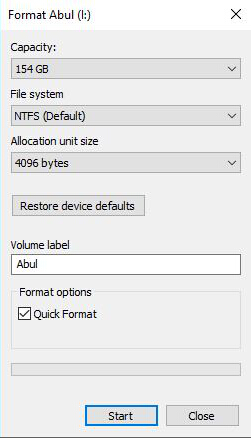
It will show you the storage capacity and file system. By default, it can be either NTFS or FAT32 and the volume label just indicates the name of the flash drive. Just leave it to the default settings and click on "Start".
Step 5. Wait for few minutes until the formatting process is finished. It may take several minutes depending on the size of the USB Flash drive. Make sure to keep it connected while the process is taking place.
Step 6. After you see the "Format Successful" pop up messages, you can eject the flash drive.
Warning: This should delete all the files from the flash drive. But as we mentioned earlier, a simple deletion and formatting doesn't really permanently delete everything from the USB drive, they're still be easily recovered by some data recovery softweare. . If the files are not important then you can use this simple deletion option but if you do have confidential company and client information stored in it then you might have to use a professional external tool to erase everything permanently.
To reduce the risk that someone might recover sensitive data from your USB flash drive, you need to use eraser software to securely erase data from removable USB disk.
SafeWiper for Disk is a professional data deletion tool that erases everything from a drive disk permanently. This little tool deletes data from a disk drive as it never existed on the first place. So, if you are erasing confidential and sensitive data from your USB flash drive then it is assured that the data deletion is beyond recovery. No data recovery has succeeded to recover data from any drive after being deleted using SafeWiper. It is easy to use but to use advanced deletion techniques, you will have to pay a small fee to enjoy the full benefits of this software.
Download SafeWiper for Disk on your computer, install and run it. SafeWiper for Disk offers to complete hard drives or logical hard drives. So you either completely remove everything from a hard disk or only the hierarchical partitions created from the hard disk. Choose the USB flash drive disk and click on "Next".
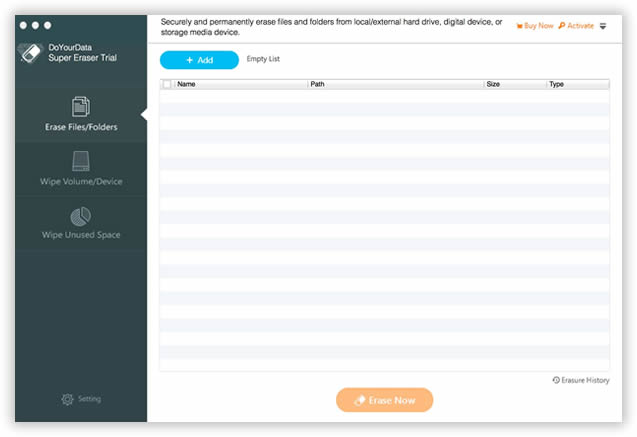
Click the Setting on the proram, you will see four wiping method in the list. You can use the featured high level deletion techniques including Peter Guttmann Secure Deletion, North Atlantic Treaty Organization_NATO standard, Guttmann Method and so on. The more advnaced wiping algorithm you choose, the more time it will take.
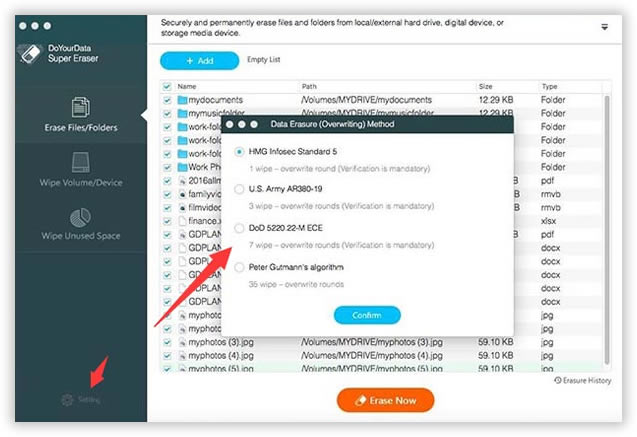
After choosing the wiping method, simply click on "Wipe" and the program will automatically start erasing everything from the USB flash drive. Wait for few minutes until the data are securely removed from the disk drive.
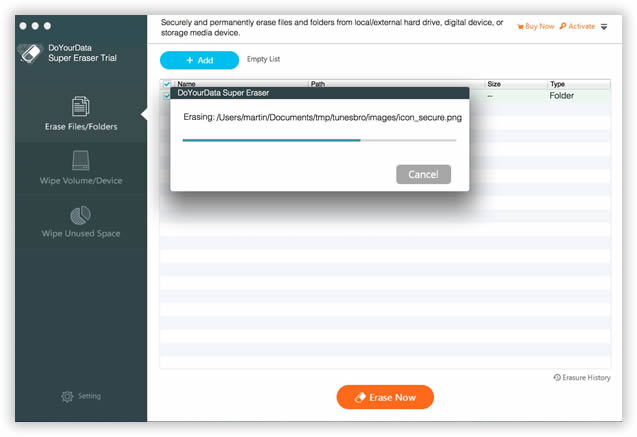
Now, you can audit the USB flash drive and everything will be permanently erased.
Note: Realize that the data deleted using this software is permanent and there's no going back after this. So, make sure to generate a full back up before using this software.
It is recommended to use professional external software like SafeWiper Data Wiper to permanently delete everything from a USB flash drive if it contains any classified and private data to make sure nobody can steal it. Any computer genius can easily recover deleted data from your USB flash drive if you use the simple deletion technique. You must take a step further to maintain the safety and privacy of the data. Hopefully, you guys enjoyed and found this article useful.