Bought a new iPod and want to get rid of the older one now? The best way to get rid of your old iPods is to either sell them or give it away to anyone less fortunate. With the latest iPod Touch 5th Generation, you are getting much more features that the older, so there’s no point to keep the old iPods anymore.
However, selling or donating an iPod requires taking certain measure of precautions like erasing all the data from your iPod, reset all the settings and erase all private personal stuff permanently. Now you might be thinking, what’s the big deal in deleting data from your iPod? Simply select all the files and hit the delete button and you are done. Well, if you think a basic deletion can erase all the files from your iPod permanently then you are surely mistaken. Certainly, those files are removed from your iPod but did you know they are still stored in the cache memory of your device and can be easily recovered with any iPod data recovery software?
That’s correct, any computer hacker or expert can retrieve these kinds of deleted files within minutes and misuse them to destroy your personal identity. That’s why, in this inclusive guide, we will show you how to clear data from iPod permanently.
Step 1. Launch iTunes on your Windows or Mac computer and connect your iPod to PC.
Step 2. Enter the pass code of your iPod if you have setup one to grant the access.
Step 3. From iTunes, under the summary section, click on "Restore iPod".
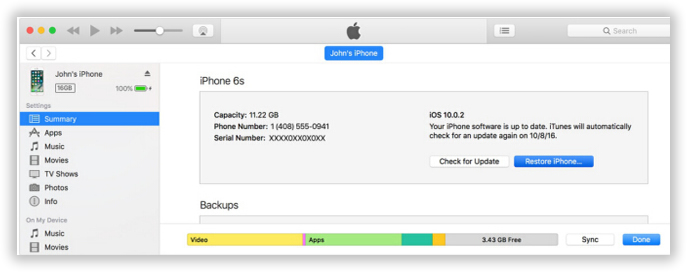
Step 4. A small pop up window will appear, select "Restore" again to erase everything from your iPod.
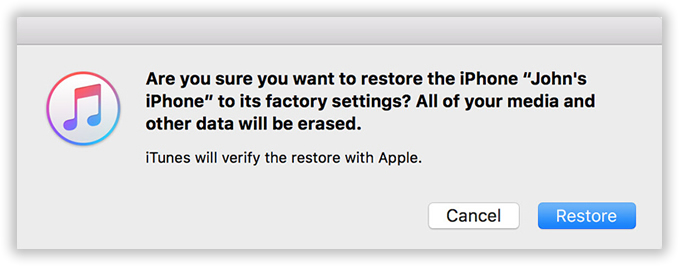
Cons –
1) Deleted data can be restored easily with any data recovery software.
2) Not a safe technique to reset your iPod if you are selling it to a stranger.
Don't miss: How to Delete Everything from iPhone
Factory resetting iPod simply implies that your iPod will go back to the state when you first bought it. Every contents and settings will be set back to the default state and your iPod should be clean as new.
Step 1. Unlock your iPod and open Settings.
Step 2. Go to General and choose "Erase all contents and settings".
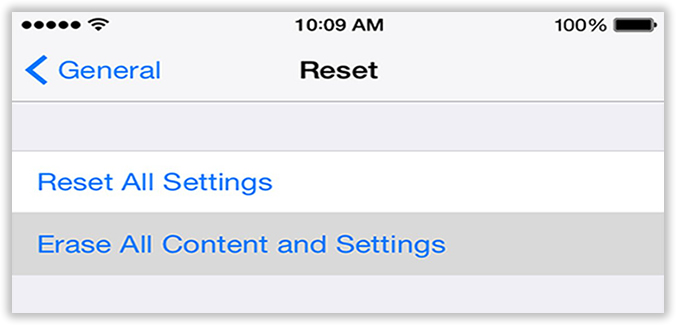
Step 3. Wait until your iPod factory resets itself, it may take few minutes.
Finally, your iPod will be automatically restarted and you should observe everything is deleted from your iPod. Again, the removed files can be retrieved easily by using any data recovery tool.
If you are selling or donating your iPod then you must take one step further and find a way to delete everything from your device permanently so that no data recovery tool can retrieve these deleted files at all.
SafeWiper Data Eraser is a professional and efficient data erasing tool that can delete and wipe out your iPod with a single click. This tool uses powerful algorithms to make sure these deleted files can never be restored again. It can remove over 40+ types of data from your device including music, videos, apps, apps data and so on. Moreover, it works with every Apple device including iPhone and iPad. The best feature of this tool is that it offers you to preview the data before you delete them so that you don't end up deleting files that you don’t want to get rid of accidentally.
Download the compatible version of this software on your respective computer and install it by finishing the setup wizard. Next, launch the software to see its attractive user interface and move on to the next step. Connect your iPod to PC with a USB data cable or thunderbolt and enter the pass code on your iPod to grant permission. The iPod should now appear on the main screen of the tool.
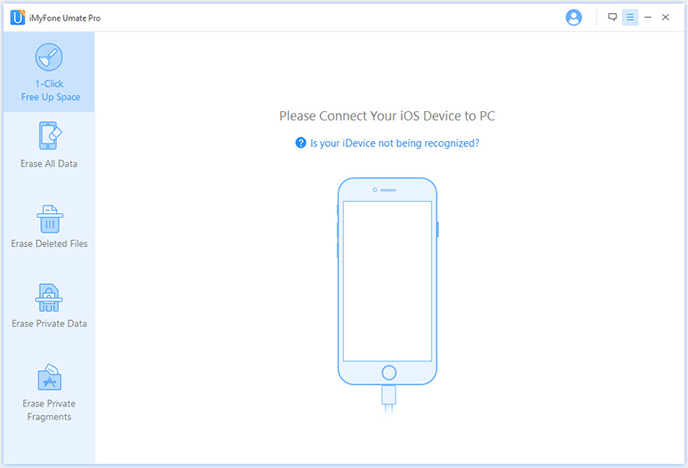
Note: Make sure iTunes is already installed , or the software won't detect your iPhone.
Since, you want to remove everything from your iPod, choose "Clear all data" option and hit the "Scan" button to analyze your entire iPod. This thoroughly monitor all the data loaded in your iPod.
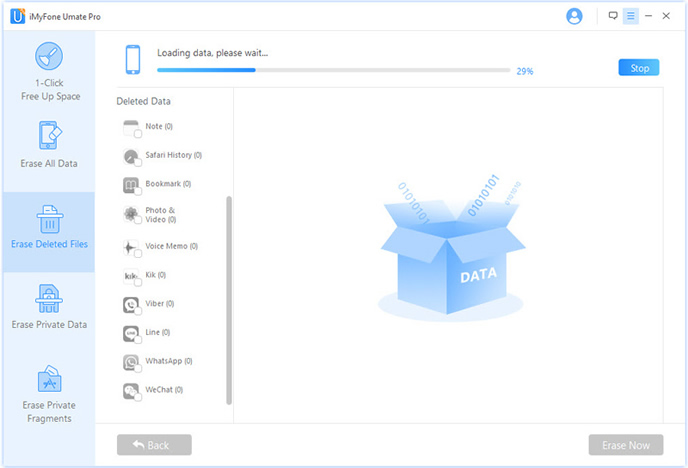
Once the scanning is finished, the software will let you preview everything on your iPod. Navigate through each and every folder and select the files that you wish to remove from your iPod permanently. When you are done selecting the files, click on "Erase Now" to permanently delete them from your device.
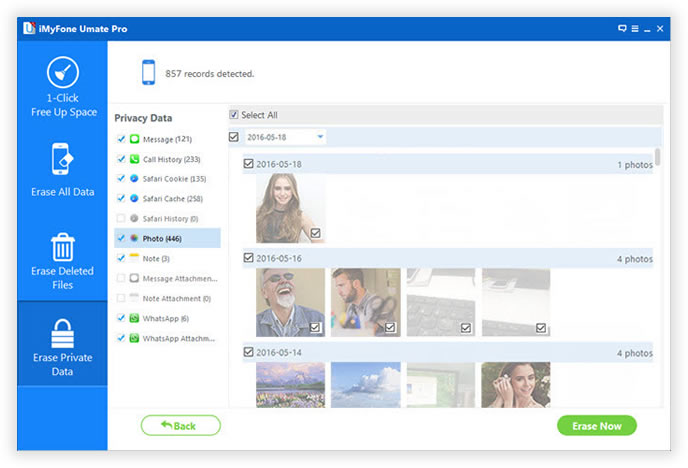
In this tutorial, we have showed 3 ways to clear data from your iPod and honestly, the first 2 methods should be applied only on personal iPods which are not for sale. But if you want to hand out the iPod to anyone then you must use a professional data erasing tool like SafeWipe iPhone Data Eraser to permanently remove everything from your iPod. It is always better to take appropriate precaution to main your privacy and security.