Recently, I got asked a few times by my loyal readers that they just couldn't simply clear the iMessages chat history although the messages has been deleted previously. You will find out the deleted iMessages popping again when searching iMessages on Spotlight or with new message coming in with the same contact. I did test on my iPhone 5S with iOS 7.1.2, the program still exists and Apple hasn't fixed the bug yet. As my understanding, it's due to the nature of syncing across multiple devices. All iMessages will be sync automatically to different devices within the same Apple ID. If the deletion was gone for even, then it will make the synchronization uncompleted unless you delete the iMessages on all synced devices. The only possible way available is erasing all content and settings which delete all your data stored on the iPhone. I guess you don't want to lost all your valuable data when seeking a solution only to delete iMessages history.
Sometimes, we all need to completely delete iMessages we get on our iDevice, Whether that's because you want to keep your iMessages app tidy or because the imessage had something private info in it you don't want others to see, a simple deletion is not far enough. It turns out that deleting iMessages from your iPhone or iPad isn't so simple. The deleted iMessages will still remain there but marked with “deleted”, it still can be recovered by some iOS recovery program.
Fortunately, there is a third party data erasing app that's capable of deleting private data on your iPhone individually, such as chat history, photos, text messages, browser caches or cookies. And the erased data will no longer available with the help of this program - iPhone Data Eraser. It's the ultimate tool to erase content and settings on your iPhone in a few clicks. You can select the specific items to be deleted which method is not provided by Apple in default. It's a very convenient way to protect your privacy. And this is the only way I can think up to settle the problem asked by my reader.
Unlike other programs which only works on Windows PC, this app works pretty well on both Windows and Mac OSX. Download files are available from above links. And the installation process is as easy as usual. No hassle involved in this step. Launch the app when installation is finished.
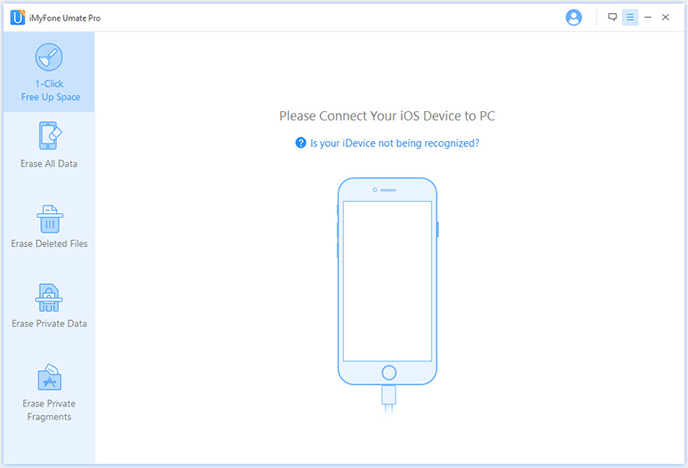
Connect your iPhone to a computer via USB cable. When the iPhone is well attached, the app will detect the device automatically and list the device model and storage info on the main screen.
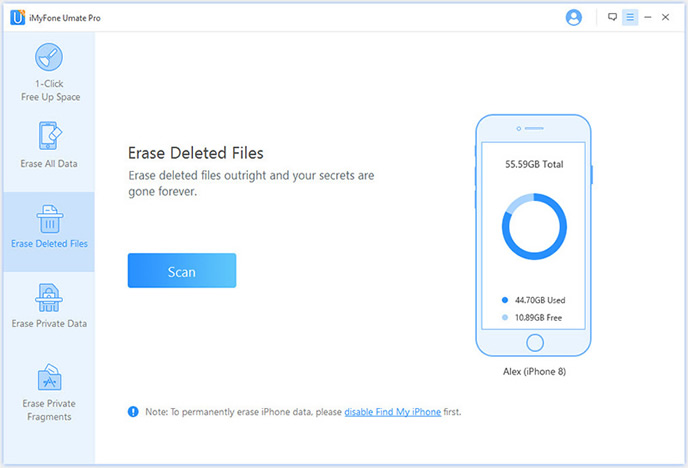
At this point, the program will automatically analyze and deep scan all your deleted files in your device; generally it takes few minutes to complete the process depending on the size of the file. You're allowed to select the deleted data to view detailed information on the file once the scanning finished.
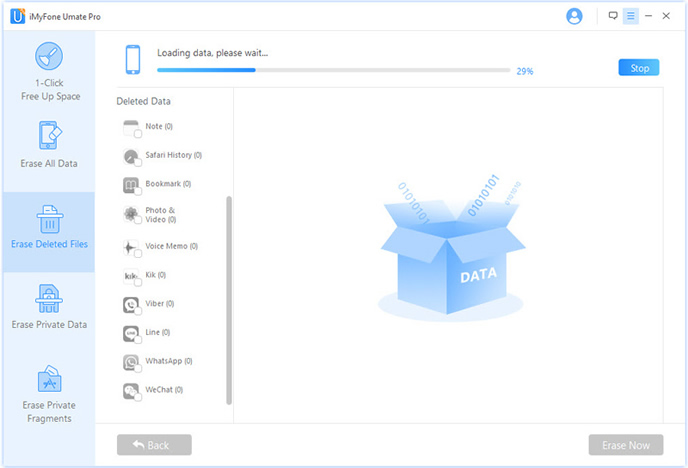
After scanning, all deleted data will be scanned out and presented as details, by default, all files will be selected. Unselect the files you wish to keep. iMessages folder has been selected in default if you go with Erase Deleted Files mode. Uncheck other items and click the Erase Now button to let the app start deleting chat history. The whole process will be done in seconds.
.
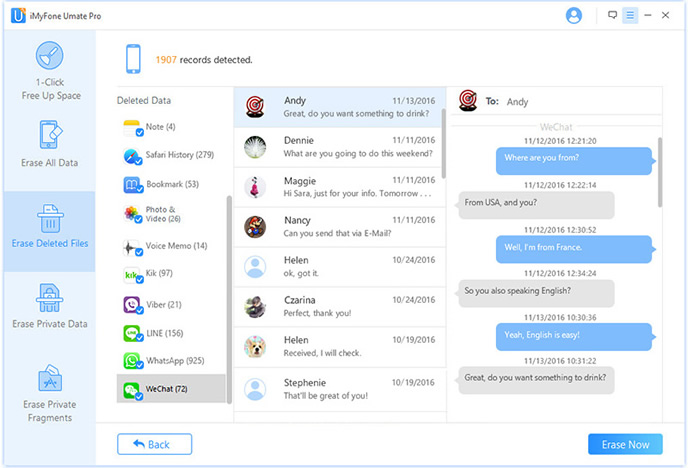
Up to now, iPhone Data Eraser is the best app I found out for data erasing. The default method is some kind of dumb and isn't as flexible as iPhone Data Eraser which provides 4 custom modes to choose from. What's more, the deleted data is absolutely unrecoverable even with the most effective data recovery software if you use this program to delete private data. According to the feedback to the readers, all of them already solved the annoying problem by utilizing the tutorial above. I highly recommend this app to everyone who is seeking solutions for data deletion.