Do you think that deleting your files from your iPhone is enough to keep your privacy and that it will prevent others from accessing information in your computer? If you “yes” to these questions, then, you are wrong. The data you typed in your keyboard are stored in your keyboard cache and they are arranged in the order that you type them and someone who knows how to manipulate your computer to see the cached items will be able to see and read what has been typed including your passwords. This is a threat to your privacy and can make you vulnerable to cyber theft and other crimes possible in the internet.
There are some ways to clear keyboard cache history on iPhone, iPad or iPod but most of them merely move the file to the background so that you do not see them. However, the will be easy to restore and recover and this presents a threat to your security. You need to make sure that they are wiped out permanently and you can only do this by using iOS Data Eraser from Safewiper. This program is a software designed to completely remove all the characters that you have typed so that no one else can see them.
After you download the program, install it on your computer and run it. Then plug your iDevice to a computer via USB cable. You will see the main interface. The program will detect your iDevice automatically. Make sure iTunes is pre-installed on the same computer.
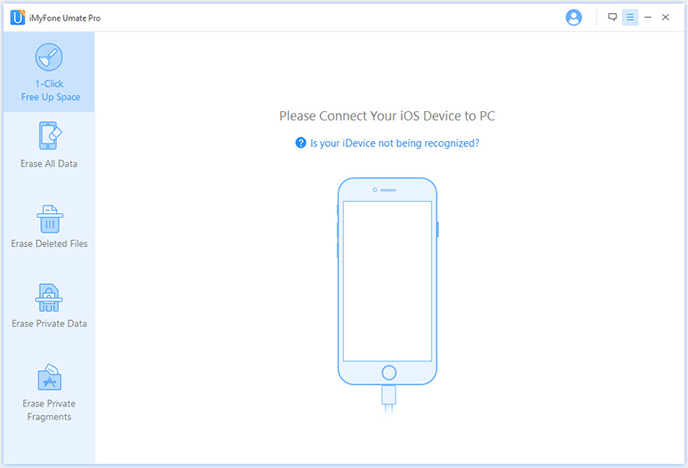
In the latest update, the program added many new features including "delete private data', "erase deleted data", and 'free up space". To clear the Keyboard Cache History from your iPhone, iPad or iPod. You should select 'Delete private data" click "Start Scan" button, then the program stats to scan all deleted data that deleted on the device.
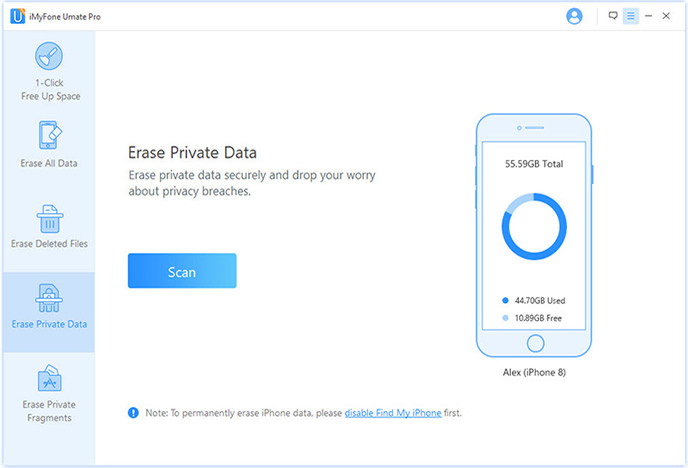
After the scanning ,all the content will be found and display in a well-organized catalogues on the left, including the already deleted and existing data. Just select Keyboard Cache history, and click "Erase now" button. Now, the program will completely clear all your Keyboard cache. Apart of Keyboard Cache, it also can erase photos from Iphone and delete iPhone messages.
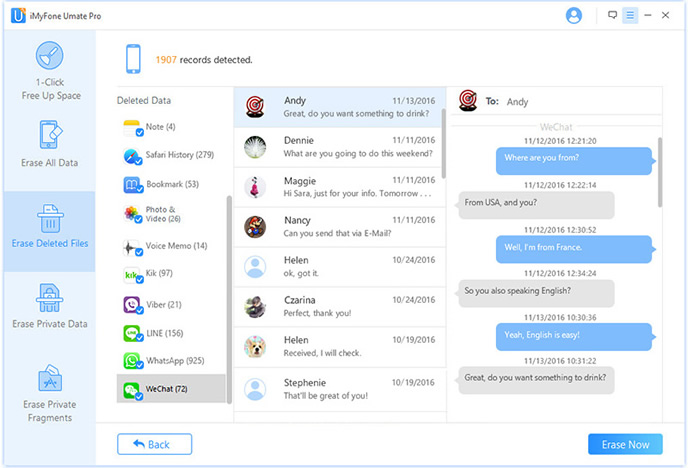
SafeWiper iPhone Data Eraser program is considered as the most efficient program to use if you want to protect yourself against data theft. It is easy to use and quick to download and install on your personal computer. If you are targeting keyboard cache, select the "delete private data". By clicking the "Erase" button, your keyboard cache will be cleared permanently and no one will be able to find out things that you have typed in your keyboard.
Using it assures complete and absolute deletion of your keyboard cache. Safewiper will help you keep your personal information safe all the time.