It is a well known fact that one of the greatest features of any iPhone is its amazing camera. For those who like to click pictures of different places and incidents but are unable to carry a camera all the time, an iPhone serves as the best alternative. Although, great picture quality can be derived from these devices, another aspect which cannot be ignored is the storage space. It has been a constant grievance of many users of iPhone regarding the lack of storage space in the device. Thus, with not enough space available in your phone, you will not be able to click more pictures. To eliminate the hindrance to taking pictures, you can always shrink the size of existing images on your device and optimize the space available in it.
While it may appear that shrinking the pictures will lead to deterioration of the image quality, there are solutions to take care of this matter as well. One of the best options for reducing the image size without compromising on the quality of it is the installation of Safewiper iPhone Data Eraser. This software can be of immense help for you. By availing support from the photo compressor option present in this software, you will be able to easily shrink the photo size and yet the quality will remain same as before.
Thus, it can be considered as a wonderful tool for any shutterbug. You are just required to follow simple steps after connecting it with a computer and your purpose will be served within few moments. In case you don't want to entirely resize the picture, you will also get an option to keep a backup of the original file in your computer while freeing space in your mobile device. Thus, with the help of a compressor you will be able to reduce the size of the original pictures to 45% of its actual size.
Download the trail version and give it a try.
In fact, Safewiper iOS Data Eraser can help you save your space in two ways:
Option 1: Photos Lossless compression: Among the many compression algorithm, Photo compression is lossless compression to the original integrity of the data reduction. It can directly deeply and losslessly compress your photos on your iPhone or iPad device and the photos still remain on your device without any quality loss.
Option 2: Export Your Photos to PC: With this method, all your photos and other data will be transferred to your computer for backup, the the storage space will be released. It also help you clean up junk files on iPhone.
First of all, you should download and install the program on your computer (Windows and Mac), launch it, then connect your device to computer. If this is the first time you connect to the computer, you need to Trust the computer firstly. Make sure the iTunes was installed on your computer but no need to open it.
In the main window, you can see there are five modes displayed on the left side. Each option is designed for different purposes, Here you need to click the "Space Saver" button on the SafeEraser main window.
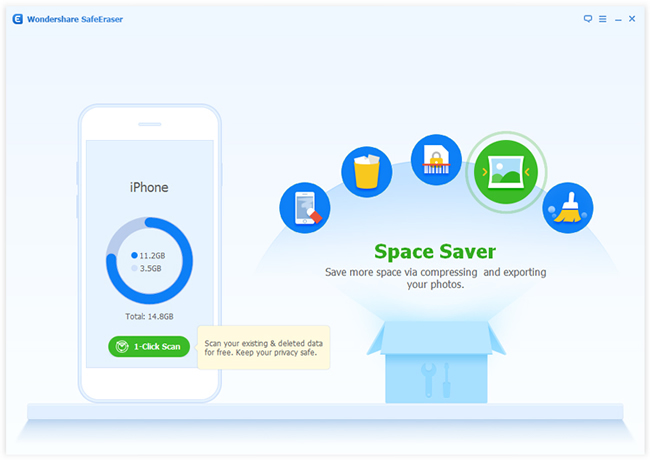
There are two ways to release your storage space, you can choose Compress or export method, when you select the lossless compression method, the program will deeply scan and analyze the photos that can be compressed and list them all. Here you can choose the 'Compress way' to release your storage space.
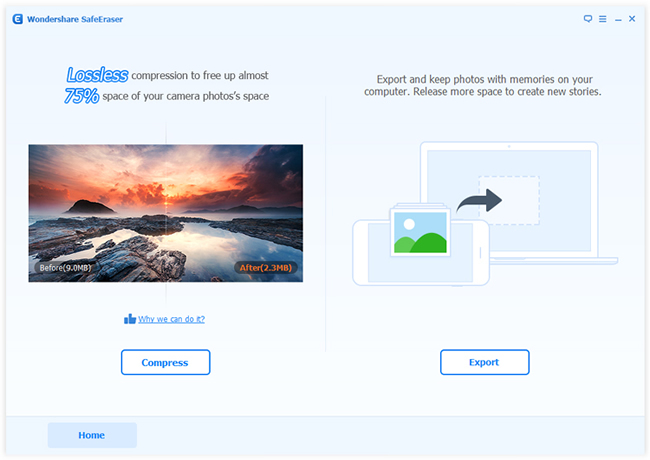
Click the Compress button to start the compressing process, it will take some time to finish the compressing task and show how much space was saved and released in the end.
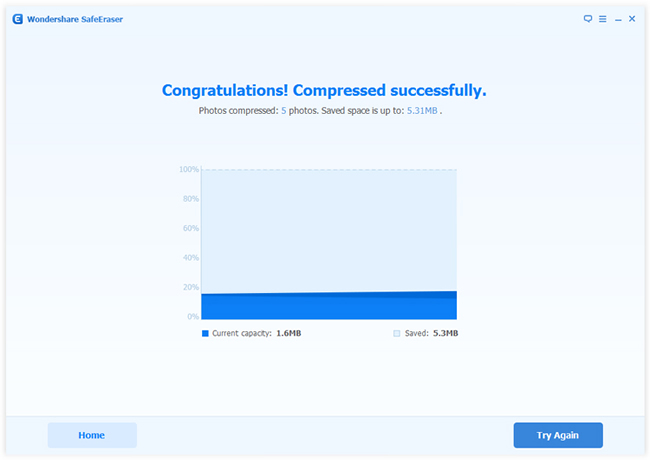
You can also choose another way to release space - Export option, then the program will search all of your photos in the device, then you can choose the photos you want to export, then click Start button.
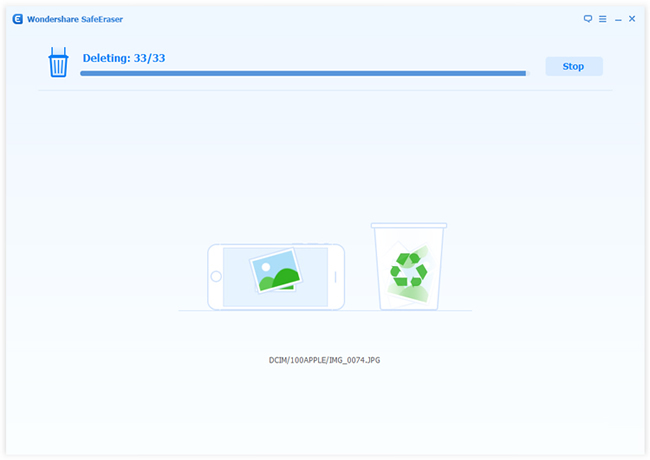
After you click the 'Start' button, the device will automatically reboot and then it will clean all the photos. After that, the program will show how much storage space you saved. Your exported photos will be saved on your computer.
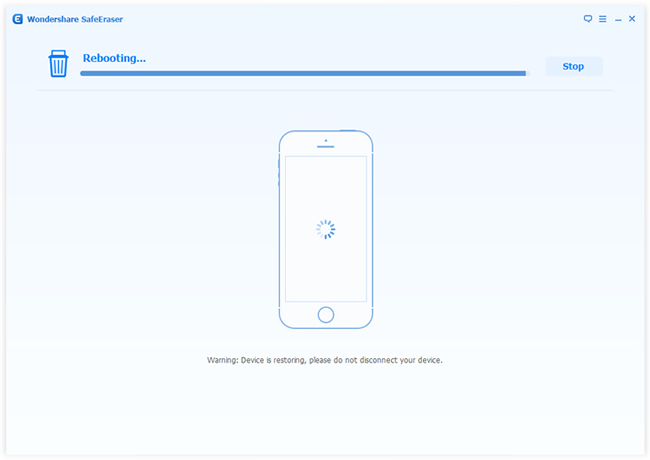
Once the process is complete, you can check for yourself the space you have emptied within moments. You can also see the picture quality being as good as the original. Thus, you will be able to store more number of pictures with the abundance of space created on your phone. Another key feature of the compressor software is that you can go back to restore your pictures to its original size whenever you want with the help of it. Thus, it can serve as the most convenient tool for you. Apart of space saver, the program also help you erase everything from iPhone before selling.
Managing an iOS device can be a difficult task. Even though there are numerous services extended by this platform, certain features are required to be dealt with smartly in order to enjoy unhindered use of Apple devices. Therefore, relying on such software can be of extreme help for you. Not only is it easy to understand and extremely convenient, it also enhances your experience of using an iPhone. Out of many features this software has to offer, resizing pictures can be of one of the most important for any person who has a knack of clicking pictures. Thus, with secure aid you will be able to ensure more space for storing even more pictures very easily.