If you are thinking about selling your old Samsung Galaxy device or wish to gift it to someone, you will want to ensure that all your photos and personal information are removed from it. Here are a couple of methods to delete the photos the normal way. At the end we have provided the more reliable method to delete photos using Android Data Wiper. This product makes sure your photos are deleted forever and can never be recovered.
Samsung Galaxy has a nicely laid out photo and video gallery. By default the photos are sorted by date but you can change the settings to sort them by name as well. Samsung Galaxy series has a wide range of smartphones and tablets to offer. While the process may vary across the devices a bit, it remains pretty much the same. Here are the simple steps to delete the photos on Samsung Galaxy:
1. Unlock the phone and select Gallery from the home screen (unless you have moved it to another folder)
2. Now you will see the list of photos taken recently. But, if you will scroll down you will see the older photos as well.
3. Press and hold the thumbnail of the picture you wish to delete until the checkbox appears on the corner. If you need to delete multiple photos, you can select them with a single tap without having to press and hold again and again.
4. If you wish to delete all the photos and videos you can select the 'Select All' option on the top
5. The 'Delete' button will appear in some devices on the top. If it does not appear, simply press the home button to pop-up the menu. You can press ‘Delete' to delete the selected photos
Note: This method will remove the photos from the phone memory. However, they can still be recovered using the recovery tools. NO, don't think the simple deletion will completely erase your photos from Android phone, in fact, the “deleted photos" were not really gone and still remain on your internal memory as a specific data formats, they're easily recovered by some professional Android data recovery application.
Most data recovery programs can very easily scan and recover your data. See how Android data recovery software scans and recovers your messages after you deleted or factory reset.
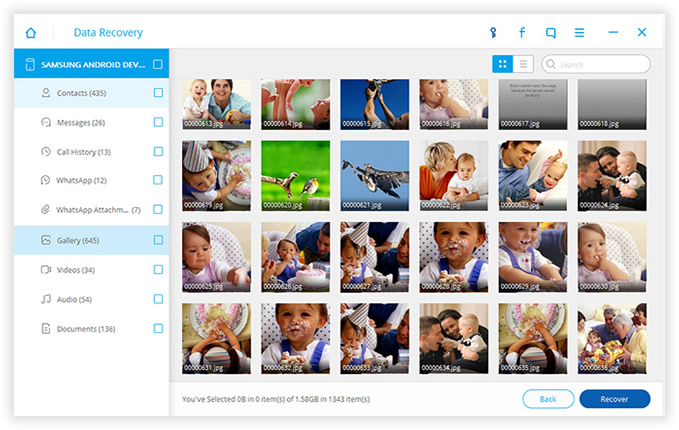
You think this is terrifying? And you think your data is safe? No, to completely erase your photos from Android phone without recovery, you need the professional data erase to wipe your Android. See how it works in the following guide.
This strategy likely gives the most finish of all the cleaning arrangements displayed as not just permits you to erase photographs on the android phone. However for all time erase them without flaw. The program is in charge of doing this is nothing other than Android Data Eraser program.
Don't miss: How to permanently delete call history from Android.
Download it here and try to remove photos from Android device.
First, you have to download Android data eraser, then install a computer. Now connect your Android device to your PC through USB. Double click the desktop shortcut to open the program when installation is completed. The main screen is shown as the following:
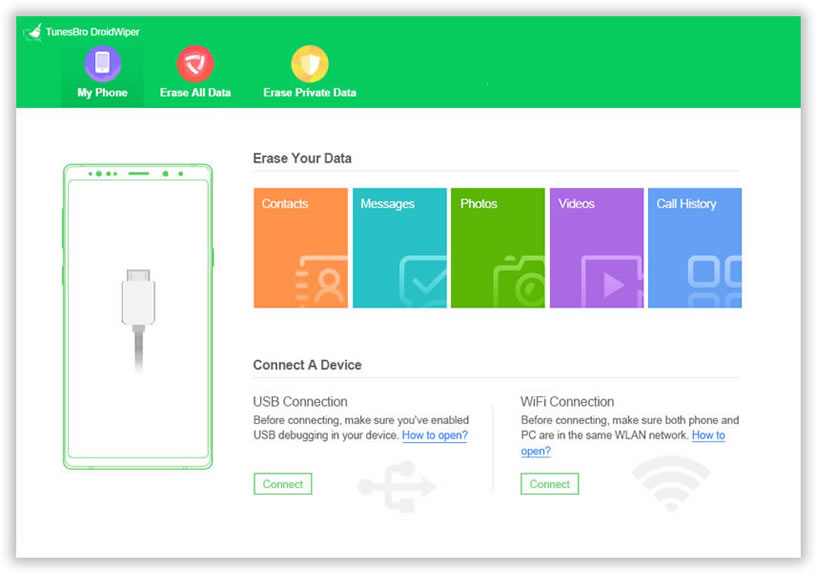
Once your Android phone was detected successfully by the program, the program will display your phone on the left side. Then just select the option of Eraser Private Data from the main screen, it will deeply scan all the "deleted" and existing files .
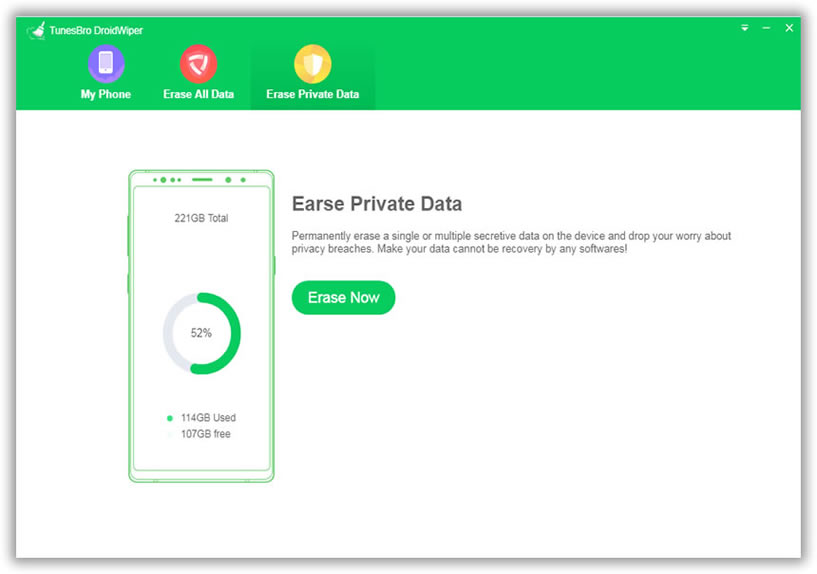
The program will scan all the existing photos as well as other data type stored in your phone, click the photos tab on the left and it will display all photos on the right. Just preview and select the photos you want to erase and next.
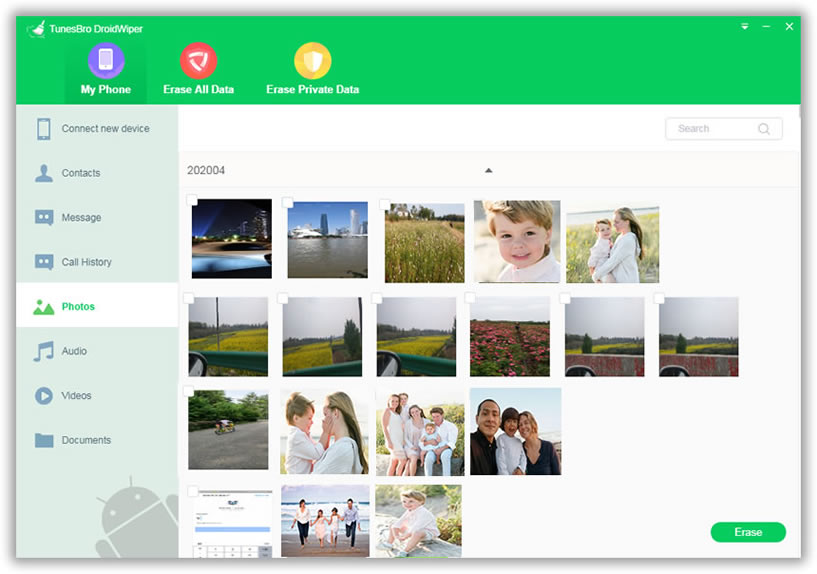
Now, click the 'Erase Now' button to begin the erasing process. A windows will pop up asking you to enter "delete" in the box. This will take a few minutes to accomplish. Please be patient.
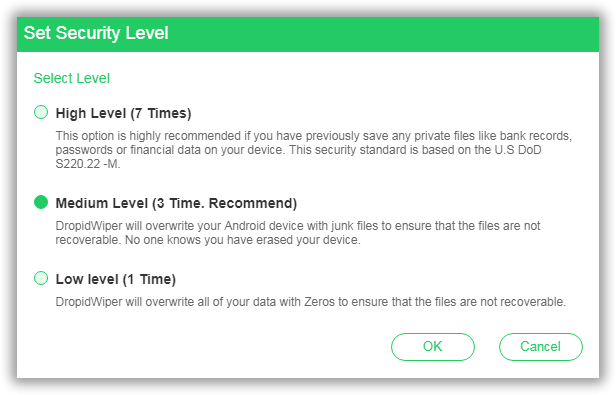
It will take a few time to finish the erasing process, please don't disconnect your phone to computer. After that, you phone will become a totally new device and no one can recover your data.
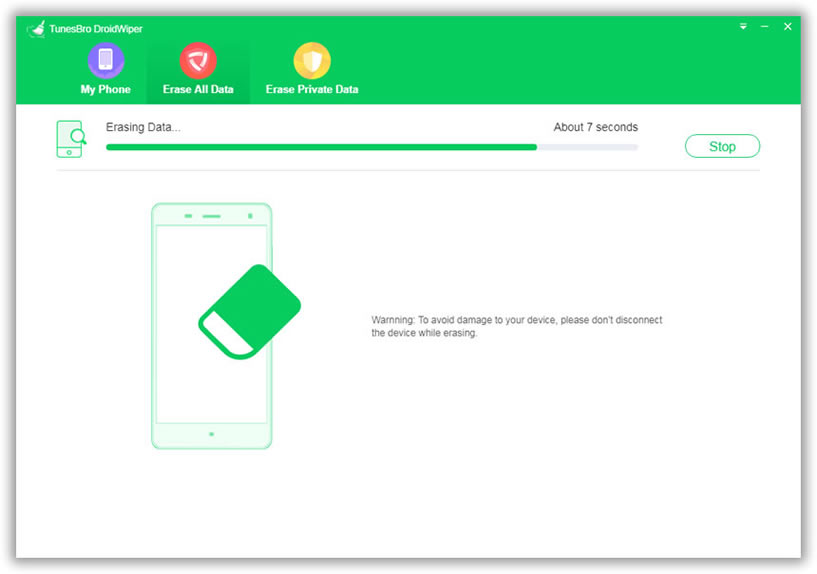
However, this effective program is fit for erasing whatever, whether photographs, contacts, applications, passwords, client recognizable proof, framework settings, features, bookmarks and numerous different things. The fascinating thing about this application is that it has different cleaning modes that are especially to clear the Android totally.
These are the most simple when you know how to erase photos from Android, yet unquestionably give dependable results. Besides,